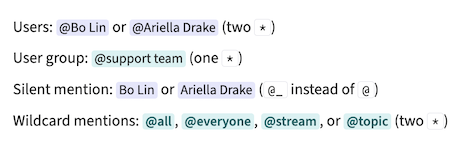Mention a user or group
You can mention a team member or user group to call their
attention to a message. Mentions follow the same notification
settings as direct messages and alert
words. A silent mention
allows you to refer to a user without triggering a notification. A wildcard
mention allows you to
mention everyone on a channel,
or mention all topic participants.
If you edit a message, adding or removing mentions will update message
notifications. Learn more.
Mention a user or group
From the compose box
-
Open the compose box.
-
Type @ followed by a few letters from a name or email address.
-
Pick the appropriate user or user group from the autocomplete.
-
Tap the compose box at the bottom of the app.
-
Type @ followed by a few letters from a name.
-
Pick the appropriate user or user group from the autocomplete.
From the user list
- Instructions for all platforms
-
Hover over a user's name in the right sidebar.
-
Click on their avatar or the ellipsis () to the right of their name to open their
user card.
-
Select Copy mention syntax to add it to your clipboard.
-
Paste the user's mention syntax in the compose box.
Via a message
- Instructions for all platforms
-
Click on a user's profile picture or name on a message they sent
to open their user card.
-
Select Reply mentioning user to start a reply to the conversation
with a mention inserted into the compose box.
Silently mention a user
A silent mention allows you to refer to a user without triggering a
notification. Silent mentions start with @_ instead of @.
- Instructions for all platforms
-
Open the compose box.
-
Type @_ followed by a few letters from a name or email address.
-
Pick the appropriate user or user group from the autocomplete.
Mention all topic participants
Using the @**topic** mention, you can mention everyone who has previously
participated in the topic by sending a message or
reacting with an emoji. This lets you notify just those
who have already engaged in the conversation.
Users can disable notifications for @**topic** mentions by:
Mention everyone on a channel
You can mention everyone on a channel with the @**all** mention (or,
equivalently, @**everyone** or @**channel**). It's best to use these mentions
only when your message requires timely attention from many channel subscribers.
An organization can be configured to
restrict wildcard mentions in large channels.
Users can disable notifications for @**all**, @**everyone**, and
@**channel** mentions by:
Examples
What you type
Users: @**Bo Lin** or @**Ariella Drake|26** (two `*`)
User group: @*support team* (one `*`)
Silent mention: @_**Bo Lin** or @_**Ariella Drake|26** (`@_` instead of `@`)
Wildcard mentions: @**all**, @**everyone**, @**channel**, @**topic** (two `*`)
A | followed by a user ID is inserted automatically when you select a
user from the typeahead suggestions, if there are two users with the same
name in the organization.
What it looks like
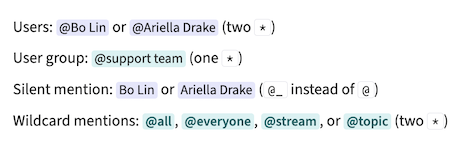
Related articles